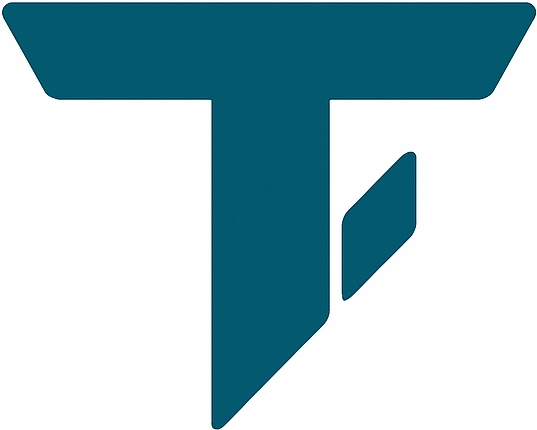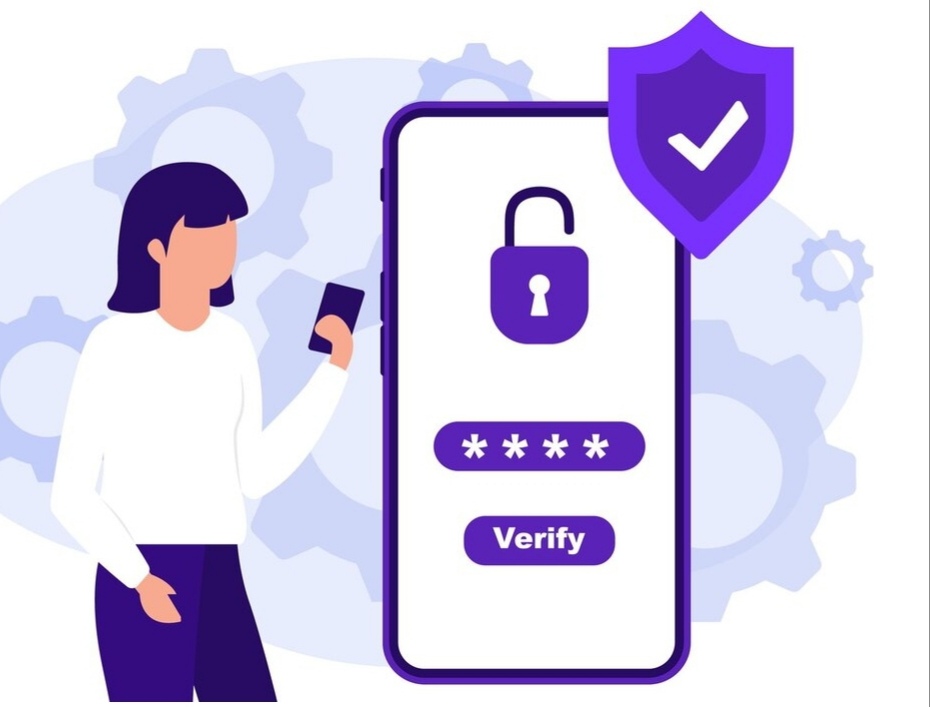You’ve probably set a strong passcode. Maybe even use a secure browser or avoid sketchy websites. But what if the real dangers aren’t where you expect — what if they’re hidden inside your phone’s own settings? In 2025, cyber threats have become smarter, quieter, and far more personal. As long as you’re connected to the internet, your private data is never truly safe. Thankfully there are phone settings that instantly make you stay safe online. This guide uncovers 5 essential settings you need to change now — not just to feel secure, but to actually be secure.
Enable Two-Factor Authentication (2FA) on All Major Accounts
Passwords can be cracked. Leaked. Guessed. But 2FA adds a second door and most attackers stop at the first. With data breaches on the rise, this one setting could be the difference between an alert and a financial or identity nightmare.
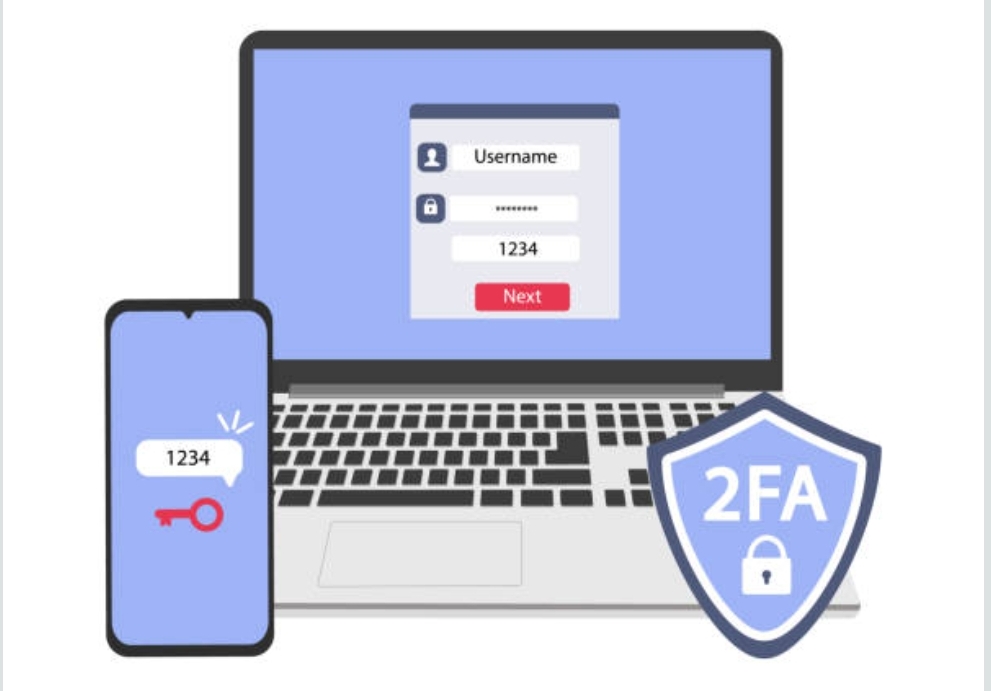
How to Set It Up:
- Android (Google Account): Settings > Google > Manage your Google Account > Security > 2-Step Verification
- iOS (Apple ID): Settings > [Your Name] > Password & Security > Two-Factor Authentication
Bonus Tip: Use authenticator apps like Authy or Google Authenticator instead of SMS codes for stronger protection.
A Reddit user shared how hackers bypassed their SMS-based 2FA by SIM swapping. After switching to Authy, they haven’t had an issue since.
Review and Limit App Permissions Regularly
Apps often request more access than they need. Wondered why that flashlight app needs your mic ? If you give apps unnecessary access it could result in your data being harvested, sold, or even leaked.
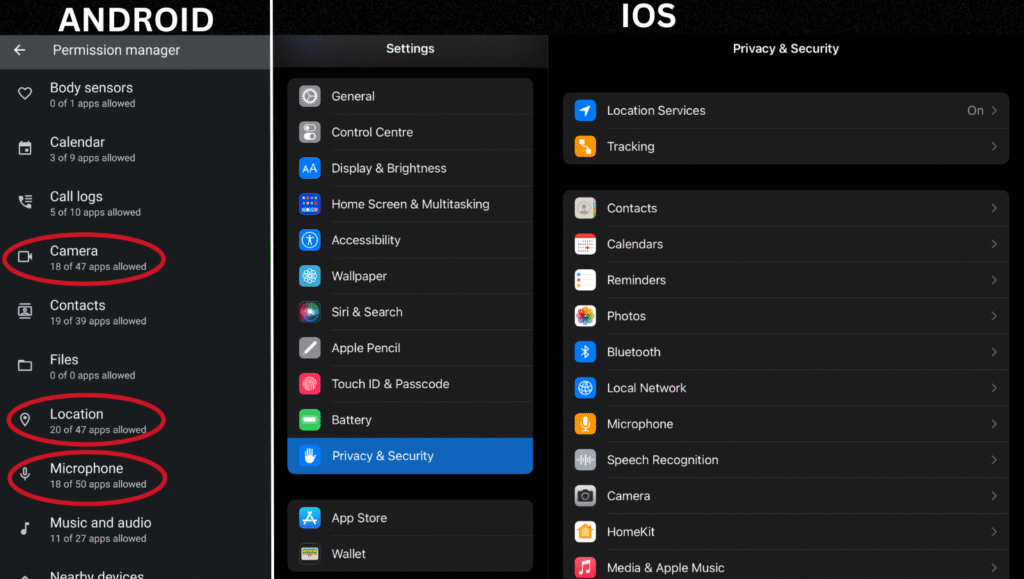
How to Check Permissions:
- Android: Settings > Privacy > Permission Manager
- iOS: Settings > Privacy & Security
Bonus Tip: Ask yourself, “Does this app really need this permission?” Remove anything suspicious.
A popular weather app was caught selling user location data to ad companies. Users who disabled location access still got forecasts without risking privacy.
Activate Private DNS or Use a Trusted VPN
Even if you’re on secure websites, your ISP or hackers can track the domain names you visit. A private DNS encrypts your browsing activity and hides it from snoopers.
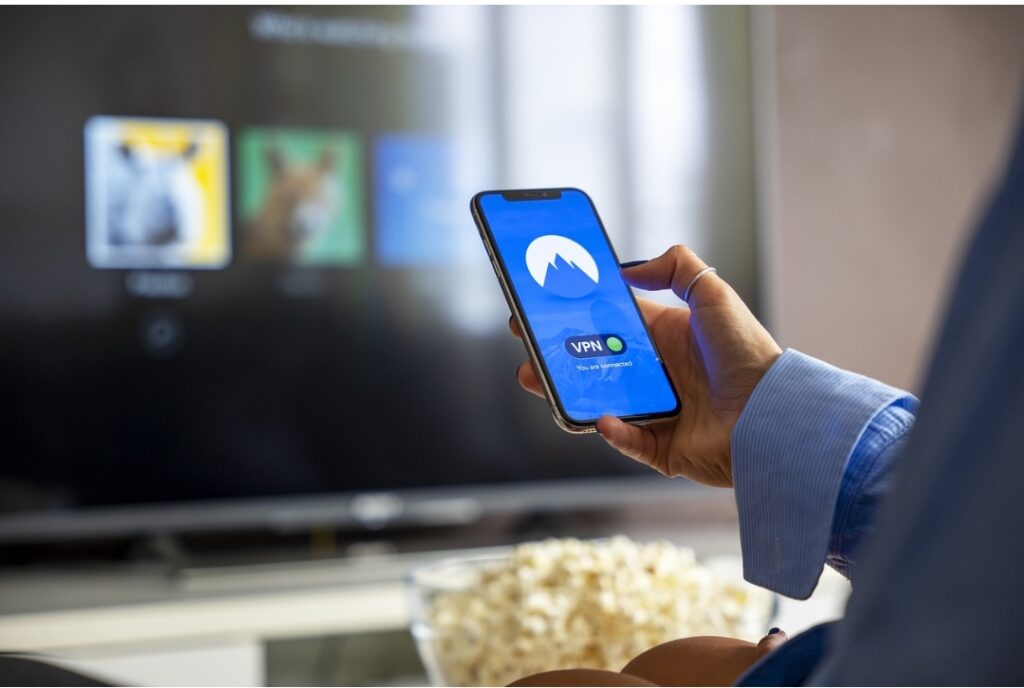
How to Set It Up:
- Android: Settings > Network & Internet > Private DNS > Enter: 1.1.1.1.cloudflare-dns.com
- iOS: Use a trusted VPN (ProtonVPN, Cloudflare Warp) for encrypted DNS
Bonus Tip: Avoid free VPNs — many log your activity and sell your data.
Use Biometric Authentication + Strong Lock Screen Password
Without biometric or strong passwords, a thief can access everything: social media, banking apps, saved passwords. Physical access = total vulnerability. It is one of the most basic phone settings to stay safe online and in general as well.
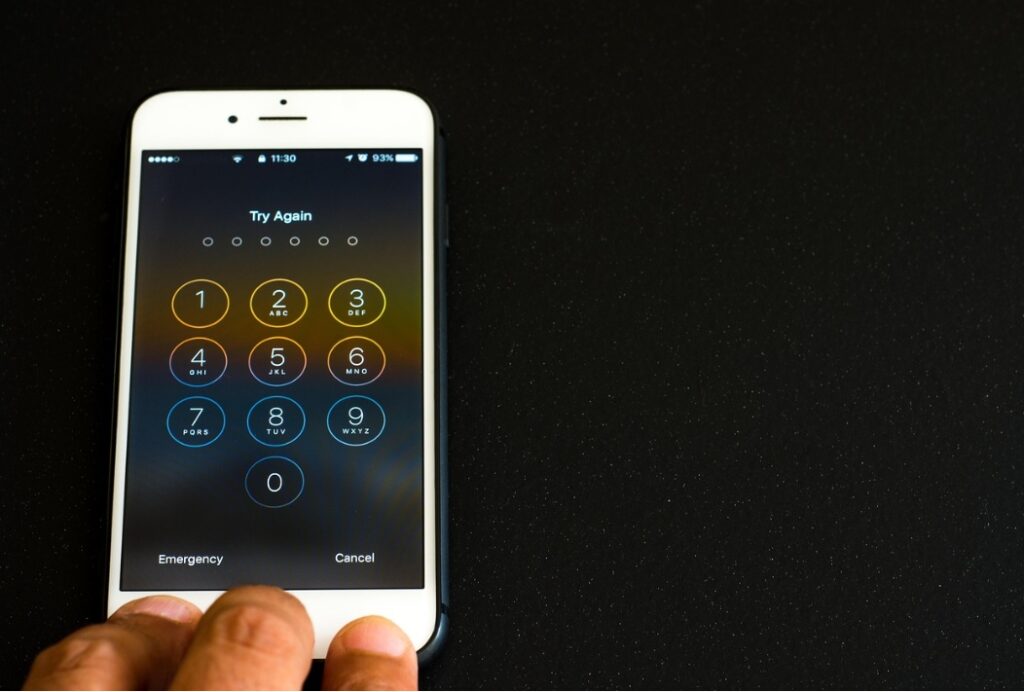
How to Set It Up:
- Android: Settings > Security > Fingerprint / Face Unlock + Screen Lock Type (PIN/Password)
- iOS: Settings > Face ID / Touch ID & Passcode
Bonus Tip: Use an alphanumeric passcode instead of just digits. And combine it with biometrics for the best protection.
Restrict Lock Screen Notifications & Quick Settings Access
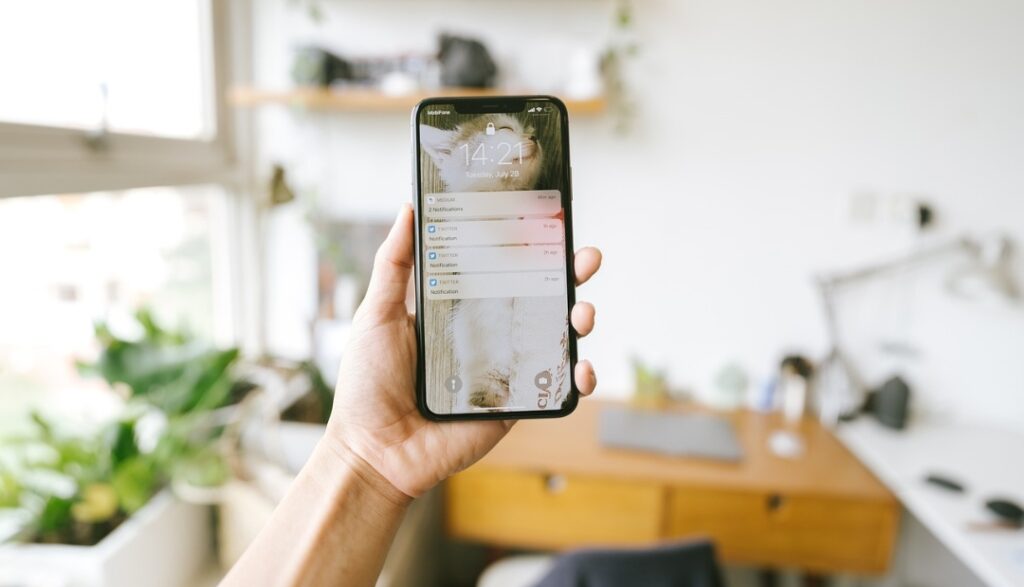
Your phone could be locked, but if your notifications show messages or allow toggling airplane mode, someone could access or disable tracking tools.
How to Lock It Down:
- Android: Settings > Lock Screen > Notifications > Hide Sensitive Content; disable Quick Settings on Lock Screen
- iOS: Settings > Notifications > Show Previews > When Unlocked; Settings > Face ID & Passcode > Disable Control Center, Siri on Lock Screen
Bonus Tip: Disable access to Wi-Fi, Bluetooth, and Airplane mode from lock screen.
Final Thoughts
These aren’t just “nice-to-have” tweaks — they’re essential digital defense today. Make these 5 changes today and you’ll dramatically reduce your risk of getting hacked, tracked, or exposed.Stay smart. Stay updated. And if this helped you, share it with someone who needs a little phone privacy makeover too.